Enroll Apple iOS Devices to Intune
- Get necessary Intune licenses
- Assign necessary permissions (Global Admin or Intune Admin)
- Set MDM authority as Intune (comes up as pop up on right hand side)
Located under this URL in your tenant: https://endpoint.microsoft.com/?ref=AdminCenter#view/Microsoft_Intune_Enrollment/ChooseMDMAuthorityBlade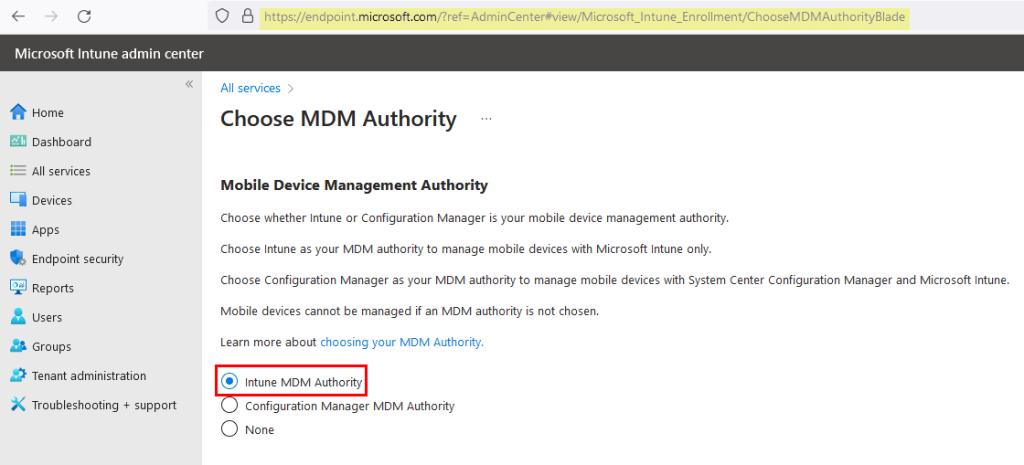
- Create an Apple ID (https://appleid.apple.com) with Admin or service email account that is monitored
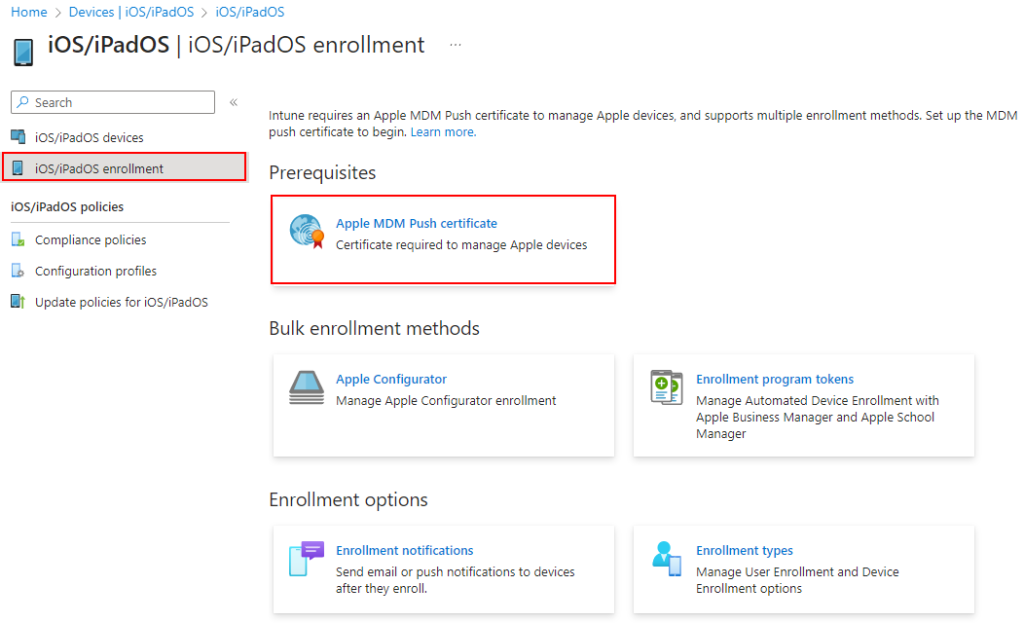
- Create an Azure AD security group called “User Group – Apple iOS Users” and assign membership to your iOS device users
- Create a Device Enrollment Type Profile called “iOS Device Enrollment Type” and assign the group above
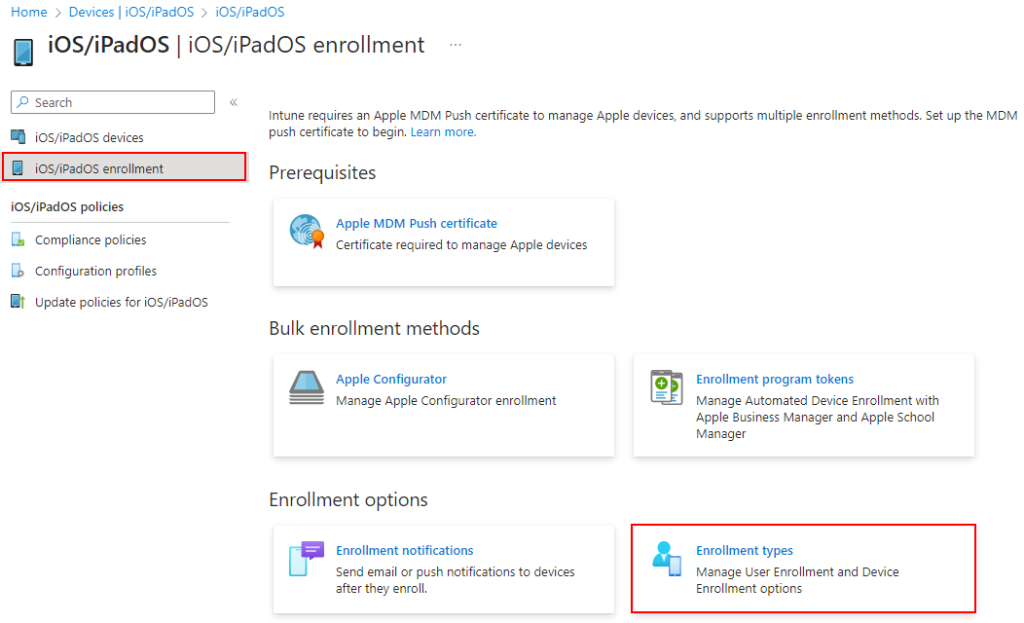
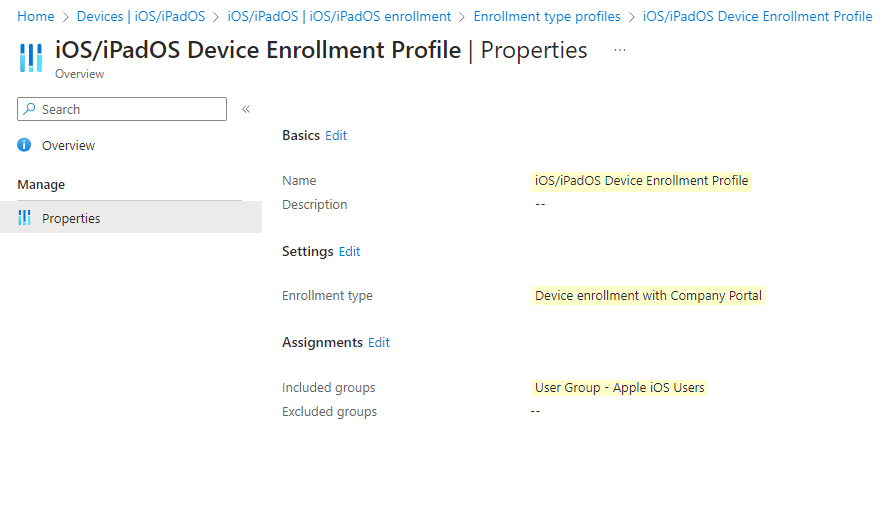
- Create an Apple Configurator Profile called “Apple Configurator iOS Profile”
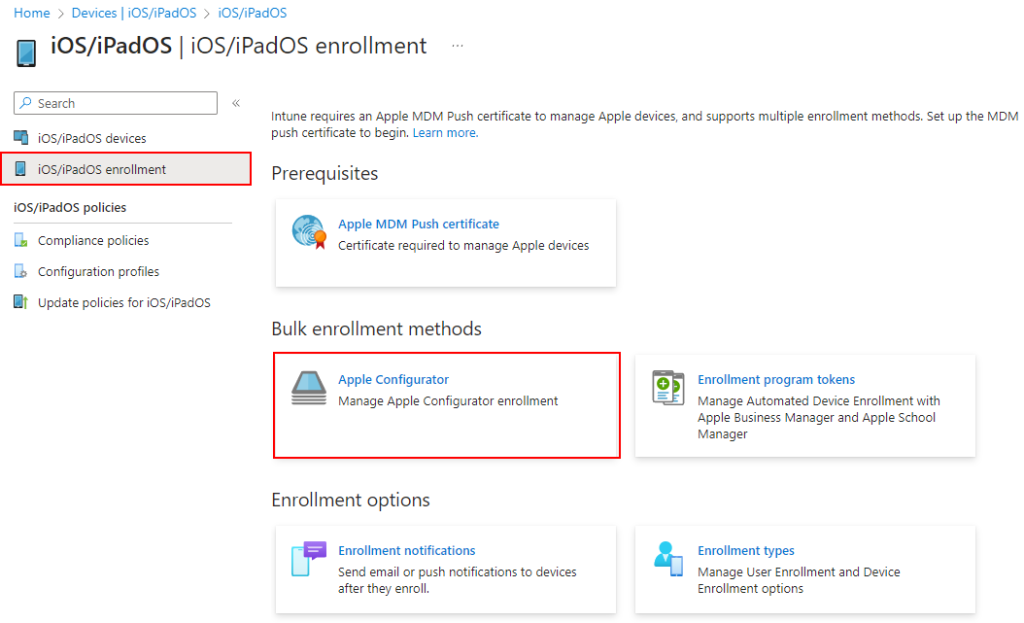
- Set it to Enroll with User Affinity and Company Portal
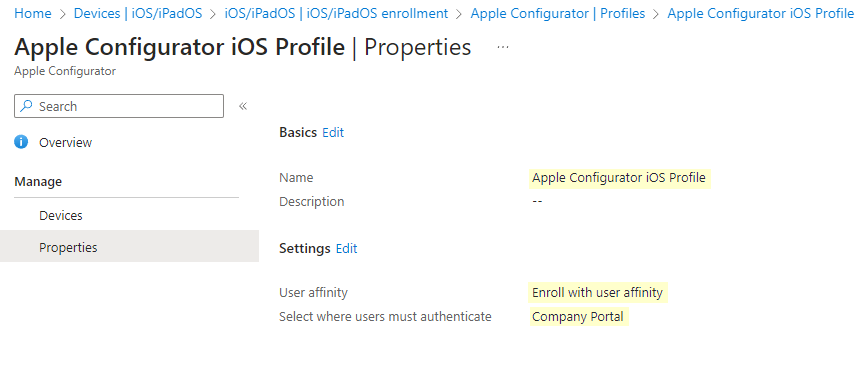
- Open your iPhone or iPad and download Intune Company Portal app from the App Store
- Open the app and sign in with your Microsoft credentials
- Select Personal or Corporate device
- Accept the terms and enter your Apple ID credentials (must match your MS account)
- Create a new Apple ID for your MS account, if necessary
- Go to VPN Settings and install the MDM profile
- Go back to the Intune Company Portal and complete enrollment
Found this useful? Share with others:
people found this article helpful. What about you?