Entra Connect Sync vs Entra Cloud Sync
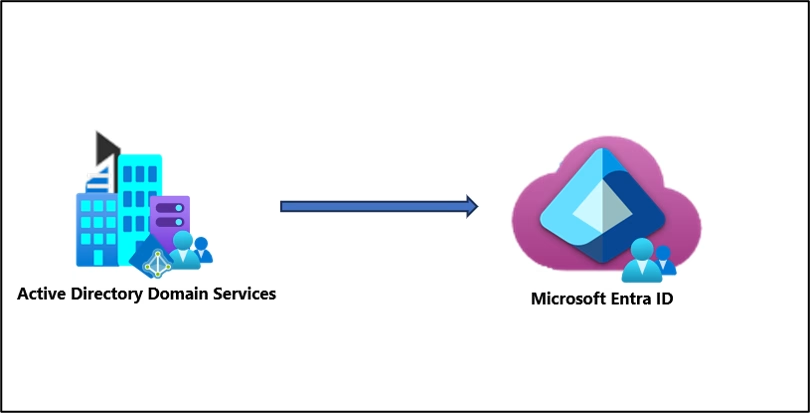
Introduction
Microsoft Entra provides two primary synchronization tools for hybrid identity:
- Entra Connect Sync (formerly Azure AD Connect), and
- Entra Cloud Sync (formerly Azure AD Connect Cloud Sync).
Both bridge your on-premises Active Directory (AD) with Microsoft Entra ID (cloud). But their architectures, capabilities, and intended use cases differ significantly.
This guide breaks down their key differences, shared capabilities, migration considerations, and Microsoft’s future direction so you can decide which sync engine best fits your environment.
What Each Sync Tool Does
Entra Connect Sync
- Full on-premises installation (Windows Server)
- Contains SQL LocalDB, sync scheduler, and complete configuration locally (external SQL DB option available)
- Best suited for complex enterprise topologies, hybrid Exchange, and advanced customization
- Formerly known as Azure AD Connect
Entra Cloud Sync
- Lightweight agent-based solution
- Configuration and sync logic run in the cloud (Entra portal)
- Ideal for multiple AD forests or cloud-first environments seeking minimal infrastructure
- No full sync server – just install one or more agents
Comparison between Connect and Cloud Sync
Below is a comparison table between the two versions of Entra Sync. Review to ensure that you select the right client for the needs of your organization:
| Feature | Connect sync | Cloud sync |
|---|---|---|
| Connect to single on-premises AD forest | ● | ● |
| Connect to multiple on-premises AD forests | ● | ● |
| Connect to multiple disconnected on-premises AD forests | ● | |
| Lightweight agent installation model | ● | |
| Multiple active agents for high availability | ● | |
| Support for user objects | ● | ● |
| Support for group objects | ● | ● |
| Support for contact objects | ● | ● |
| Support for device objects | ● | |
| Allow basic customization for attribute flows | ● | ● |
| Synchronize Exchange online attributes | ● | ● |
| Synchronize extension attributes 1-15 | ● | ● |
| Synchronize customer defined AD attributes (directory extensions) | ● | ● |
| Support for Password Hash Sync | ● | ● |
| Support for Pass-Through Authentication | ● | |
| Support for federation | ● | ● |
| Seamless Single Sign-on | ● | ● |
| Supports installation on a Domain Controller | ● | ● |
| Support for Windows Server 2022, Windows Server 2019, and Windows Server 2016 | ● | ● |
| Filter on Domains/OUs/groups | ● | ● |
| Filter on objects’ attribute values | ● | |
| Allow minimal set of attributes to be synchronized (MinSync) | ● | ● |
| Allow removing attributes from flowing from AD to Microsoft Entra ID | ● | ● |
| Allow advanced customization for attribute flows | ● | |
| Support for password writeback | ● | ● |
| Support for device writeback | ● | Customers should use Cloud Kerberos trust for this moving forward |
| Support for group writeback | ● | |
| Support for merging user attributes from multiple domains | ● | |
| Microsoft Entra Domain Services support | ● | |
| Exchange hybrid writeback | ● | ● |
| Unlimited number of objects per AD domain | ● | |
| Support for up to 150,000 objects per AD domain | ● | ● |
| Groups with up to 50,000 members | ● | ● |
| Large groups with up to 250,000 members | ● | |
| Cross domain references | ● | ● |
| Cross forest references | ● | |
| On-demand provisioning | ● | |
| Support for US Government | ● | ● |
Common Features
| Capability | Description |
|---|---|
| Identity sync | Users, groups, and contacts from on-prem AD to Entra ID |
| Password Hash Sync (PHS) | Synchronizes password hashes to Entra ID for cloud authentication |
| Basic filtering | Limit which domains/OUs/groups are synchronized |
| High availability | Supported in both (via staging server or multiple agents) |
| Security-anchored sync | TLS 1.2+, encrypted channels, secure credential handling |
| Server requirements | Windows Server 2022 is preferred (Server 2025 is NOT supported) |
Key Differences
| Feature | Entra Connect Sync | Entra Cloud Sync |
|---|---|---|
| Deployment | On-premises server with SQL LocalDB | Lightweight on-prem agent(s) |
| Management | Local GUI and PowerShell; full rule editing | Managed in Entra portal; simplified UI |
| Attribute mappings | Full transformation engine | Basic one-to-one mappings |
| Filtering options | Domain, OU, group, and attribute-based | Domain, OU, or group only |
| Supported scenarios | Multi-forest, hybrid Exchange, device write-back, PTA, federation | Multiple disconnected forests, PHS only |
| Authentication modes | PHS, Pass-Through Authentication (PTA), or Federation | PHS only |
| Write-back features | Password, device, and group write-back supported | Limited (password write-back only) |
| Hybrid join / device sync | Fully supported | Not supported (as of 2025) |
| High availability | Requires staging server | Native multi-agent support |
| Scaling limits | Millions of objects | Approx. 150,000 objects per domain (soft limit) |
| Management model | Local sync rules editor | Portal-based configuration |
| Sync cycle | 30 Minutes (can be customized) | 10 Minutes |
Architectural Model
| Aspect | Entra Connect Sync | Entra Cloud Sync |
|---|---|---|
| Architecture | Stateful – maintains a local SQL database, configuration state, and sync history. Requires OS patching, backups, and lifecycle management. | Stateless – no local database or state. The lightweight agent only brokers communication to the cloud service, which holds sync logic and configuration. |
| Maintenance | Requires patching, version upgrades, and monitoring of the sync engine and Windows Server. | Minimal maintenance. The agent auto-updates and depends on Microsoft’s cloud-managed sync service. |
| Resilience | Recovery depends on server restore or rebuild using backups. | Resilience achieved by deploying multiple agents; no database recovery required. |
When to Use Each
Choose Connect Sync if you:
- Have a complex AD topology with multiple forests or domains
- Rely on Hybrid Exchange, Pass-Through Authentication, or Federation
- Require device write-back or hybrid join
- Need custom attribute transformations or advanced filtering logic
- Manage large object counts or hybrid workloads
Choose Cloud Sync if you:
- Want a cloud-first, low-maintenance hybrid setup
- Have simple or disconnected forests (for example, mergers and acquisitions)
- Do not need advanced write-back or device sync features
- Prefer high availability without staging servers
- Need fast onboarding for multiple AD environments
Migration and Coexistence
Microsoft supports running both sync engines side-by-side as long as they synchronize different objects.
For example, you can:
- Keep Entra Connect Sync for your core domain
- Use Entra Cloud Sync for newly acquired or isolated forests
Migration Steps (High-Level)
- Assess dependencies such as Hybrid Exchange, PTA, and device write-back
- Review feature parity to ensure Cloud Sync supports your requirements
- Deploy Cloud Sync agents and pilot a limited OU or group
- Run both sync engines in coexistence and validate synchronization results
- Switch the synchronization scope and decommission legacy Connect Sync servers
For Microsoft’s official coexistence guidance, refer to: Microsoft Learn — What is Entra Connect Sync
Microsoft’s Direction
“Microsoft Entra Connect Cloud Sync is the long-term solution for directory synchronization.” – Microsoft Learn (2025)
While Entra Connect Sync remains fully supported, Microsoft is clearly moving toward Cloud Sync as the preferred model.
Future feature parity will include:
- Group write-back
- Device synchronization
- Advanced attribute mappings
Once these reach general availability, Connect Sync will begin its phased retirement.
Summary
| Scenario | Recommended Sync Engine |
|---|---|
| Complex hybrid environment | Entra Connect Sync |
| Multi-forest (lightweight) | Entra Cloud Sync |
| Hybrid Exchange or Device Join | Entra Connect Sync |
| Cloud-first / minimal servers | Entra Cloud Sync |
| Advanced attribute mapping | Entra Connect Sync |
| Multiple ADs in M&A setup | Entra Cloud Sync |
Final Thoughts
If you are deploying hybrid identity in 2025:
- Start with Cloud Sync for new or simple environments.
- Retain Connect Sync where advanced hybrid or legacy features are still required.
- Begin migration planning early; Cloud Sync’s cloud-native model will eventually simplify long-term management and reduce infrastructure overhead.
Found this useful? Share with others:
[…] Entra Connect Sync vs Entra Cloud Sync […]